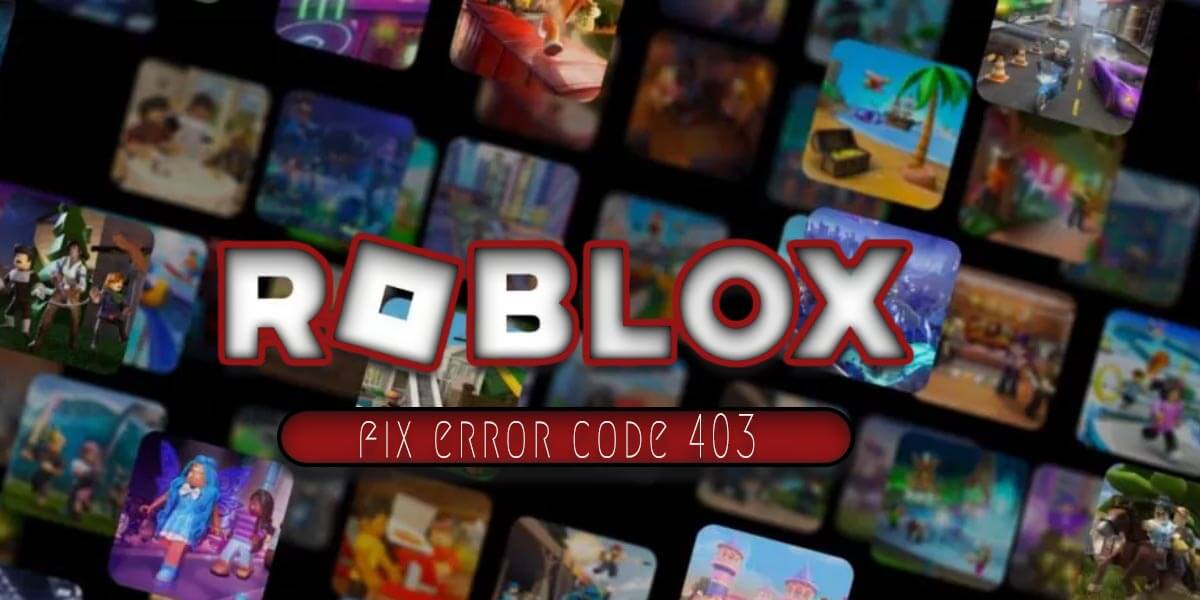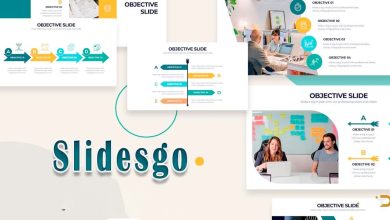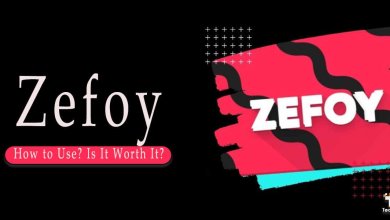How to Fix Error Code 403 Roblox
Roblox is a social gaming network, where users can create and share their own games with other players. User created maps of several genres are stored and coded via the language Lua in the game. Million players across the world play this game however this is most notably among young gamers. It offers an exclusive experience that allows players to construct their worlds using the game’s features and interact with other gamers.
Why is There a 403 Error Code in Roblox
Failure of connection to Roblox servers results in an error code 403 on Roblox. This typically occurs as a result of authentication issues or server-related problems on the part of the platform. This could also happen if the “Roblox Player” is still logged in using another pc or platform. The error is sometimes caused by the Windows firewall.
How to Fix Error Code 403 Roblox
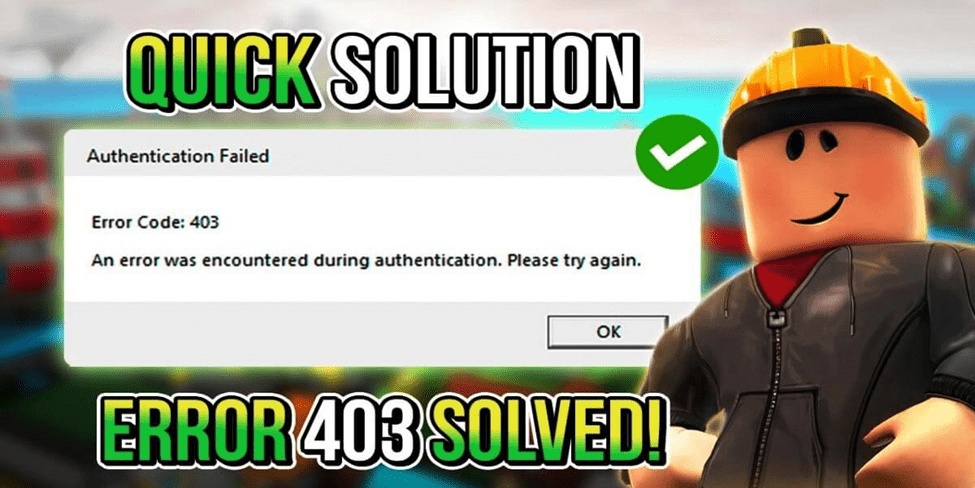
An error code 403 in Roblox is most likely caused by a failure to connect to the platform’ servers. Here are a few ways you can try to resolve the issue.
Check the Roblox Server Status: The problem could also be at Roblox’s servers, which one can check out to establish this.
- Clear the Roblox Cache Folder Connection can be compromised due to stored access cache. It could also be a good idea to delete the cache folder.
- Disable Any Active VPN Connections Sometimes, VPNs may disrupt connections to Roblox’s servers. Turning off all active VPNs connectivity can be a solution for this problem.
- Run an SFC and DISM Scan Using System File Check (SFC) or the Deployment Image Servicing & Managing (DISM) scans can identify and fix corrupt system files that could possibly be the cause of the error.
- Log Out of All Accounts The error could also be caused by “Roblox Player” application if you logged out of a current account from the computer beforehand. Log out of all the accounts available, then delete or clear your browsing history/cookies.
- Uninstall and Reinstall Roblox In case the former solutions do not solve the problem, one can attempt to uninstall/ reinstall Roblox.
- Disable Your Firewall Sometimes it could just be an interruption by your fire wall. If you can disable it and it is resolved, then it should be good. Restart Your Router and Modem: Restarting your network gear might refresh your internet connection and solve the problem.
- Update Your Browser Compatibility problems may arise if you are using an old version of browser for Roblox. Ensure you have latest browsers.
Note that these are only proposals and may not be suitable for everyone. Always make sure that you act according to the security rules of your device. The above mentioned trouble shooting are just tips, as they may vary between cases. So, if everything fails you can try to contact Roblox Support and hopefully they will aid you solve this problem.