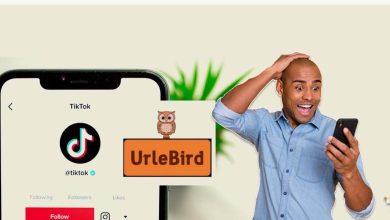MakeMKV – Everything You Need to Know
MakeMKV is a free and open-source format converter software that allows you to convert DVD and Blu-ray discs into the MKV file format. Developed by MakeMKV Consortium, the software has become one of the most popular choices for ripping DVDs and Blu-rays due to its ease of use and ability to preserve quality. In this comprehensive guide, we will delve deep into MakeMKV.
What is MakeMKV?
It is a format converter software application that can convert DVD and Blu-ray discs into the MKV file format. Some key points about MakeMKV:
- Developed by MakeMKV Consortium, it is available for Windows, Mac OS X and Linux operating systems.
- The software works as a transcoder that decrypts and extracts video title sets from DVDs and Blu-rays without re-encoding them.
- It preserves the quality of the original video and audio tracks by remuxing the content into MKV files while retaining chapter markers and metadata.
- MKV (Matroska Video Format) is an open standard container format that can hold multiple video, audio, picture and subtitle tracks together.
- It allows you to play MKV files directly from your computer or network-attached storage (NAS) devices without needing to re-encode them.
- The beta version of MakeMKV is free to use while the full version costs $50 for a lifetime license.
In essence, MakeMKV serves as a one-click solution to convert physical discs into digital MKV files without compromising on quality. The software decrypts DVDs and Blu-rays, extracts the content and packages it into a universally supported file format for convenient storage and playback.
Key Features of MakeMKV
Here are some of the key features that make MakeMKV a popular choice for ripping DVDs and Blu-rays:
- Full disc decryption support for the latest Blu-ray and DVD protection standards like AACS and BD+.
- Keeps the original video quality, audio formats and subtitles track from the source discs.
- Maintains chapter markers and metadata like title, duration, resolution etc.
- Fast conversion speeds without needing powerful hardware.
- User-friendly interface for browsing disc content and selecting titles.
- Option to directly stream decrypted video titles without conversion.
- Cross-platform support for Windows, Mac and Linux operating systems.
- Ability to read ISO images and folders containing disc image files.
- Compatible with all major media players and devices supporting MKV format.
- Lifetime free updates for bug fixes and new disc format support.
- No re-encoding means zero quality loss during the remuxing process.
- Option to select specific titles, audio tracks and subtitles for conversion.
- Free beta version available or $50 one-time payment for full version.
With these features, MakeMKV offers a simple yet powerful solution for preserving your DVD and Blu-ray collections in a digital, universal format for life-long access.
Why Use MakeMKV?
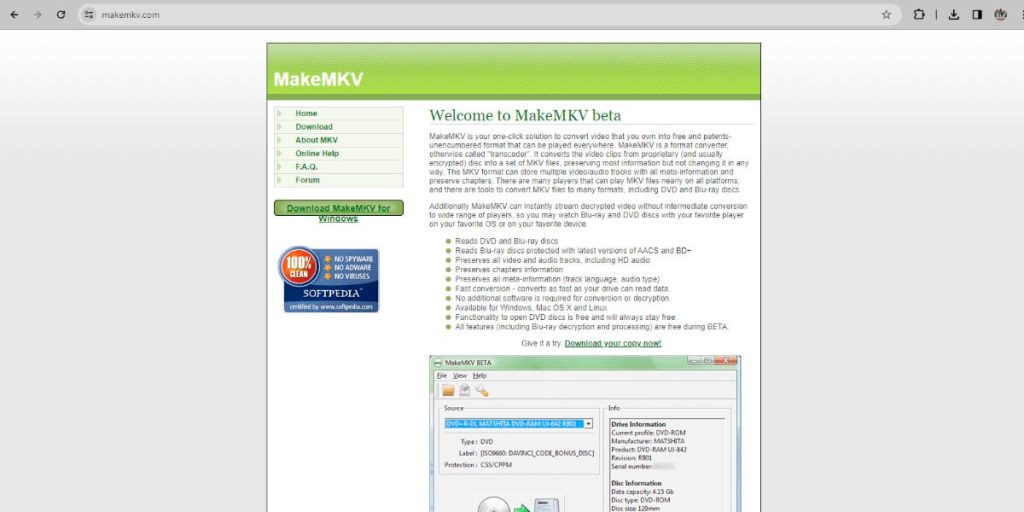
There are several advantages of using MakeMKV to convert DVDs and Blu-rays to the MKV format. Here are some of the key reasons why this software is a good choice:
Preserve quality: As MakeMKV does not re-encode video or audio, there is zero quality loss during the remuxing process.
Universal format: MKV is an open standard and plays back on various devices, platforms and media players without issues.
Manage collection: Rip discs to your hard drive or network storage for easy access without the physical discs.
Backup discs: Create digital copies of your DVDs/Blu-rays as a safeguard against disc rot or physical damage.
Portability: Carry your entire collection on external drives, stream over the home network or access remotely.
Selective ripping: Choose specific titles, audio tracks, subtitles etc. to include or exclude.
Free beta version: Lifetime free use of basic MakeMKV functionality for non-commercial use.
Fast conversion: It leverages modern hardware for quick remuxing without re-encoding overhead.
Lifetime updates: Get new disc format support and feature upgrades for life through automatic updates.
Easy to use: Beginner-friendly interface and one-click workflow for ripping entire discs.
So, in summary, MakeMKV offers an effortless way to preserve and manage physical disc collections digitally at their best quality.
System Requirements
To use MakeMKV, your system needs to meet the following minimum requirements:
- Operating System: Windows XP or later (x86 or x64), macOS 10.7 or later (x64 or ARM64), Linux (x86 or x64)
- CPU: 1 GHz or faster processor
- RAM: 1 GB minimum (2 GB or more recommended)
- Storage: At least 4.7 GB available space per DVD or 50 GB per Blu-ray disc
- Optical Drive: DVD or Blu-ray drive
It is also compatible with virtual machines and containers running any supported operating system. Your system needs a compatible optical disc drive to read DVDs or Blu-rays. An SSD is recommended for optimal ripping speeds.
MakeMKV File Formats
It converts DVD and Blu-ray discs into MKV (Matroska Video Format) files by default. Here are some key points about MKV and other file formats supported by MakeMKV:
MKV is an open standard container format that can hold multiple video, audio, picture and subtitle tracks together. It is a universal format that plays back on a wide range of devices without any issues. MKV files are self-contained and do not need external subtitles or audio files.
It can also save titles in MP4, AVI and other formats besides MKV. However, MKV is preferred for quality preservation.
MKV files bear extensions like .mkv, .mka and .mks depending on the contained tracks. Subtitle tracks are saved in common formats like SRT, ASS, SSA and VOBSUB. Audio is retained in native lossless formats like DTS, and Dolby Digital or re-encoded as AAC, MP3 etc. Video is stored in its native format from disc – MPEG-2 for DVD, H.264/AVC for Blu-ray.
So in summary, MakeMKV creates universal, self-contained MKV files that preserve quality while allowing flexible playback on all devices.
Using MakeMKV – DVD Ripping Tutorial
Now that you have an overview of MakeMKV, let’s learn how to use it with a step-by-step DVD-ripping tutorial:
Download and Install
Go to makemkv.com and download the latest version of your OS. Install it by following the on-screen instructions.
Launch MakeMKV
Double-click the MakeMKV application icon to launch it.
Load a DVD
Insert your DVD into the optical drive. MakeMKV will auto-detect and list the inserted disc.
Select Titles and Chapters
Expand the DVD menu and check the titles and chapters you wish to convert.
Choose Output Folder
Click File > Set Output Folder and select where to save the MKV files.
Start Ripping
Click the “Make MKV” button at the bottom to begin ripping the selected content.
Wait for Conversion
Sit back and let MakeMKV decrypt and remix the DVD seamlessly into MKV files.
Find Converted Files
Once complete, you can locate the MKV files in the chosen output folder on your computer.
Eject and Enjoy!
Eject the DVD, as MakeMKV has now backed it up in digital MKV format for convenient access.
That’s the basic DVD-ripping process with MakeMKV.
Using MakeMKV – Blu-ray Ripping Tutorial
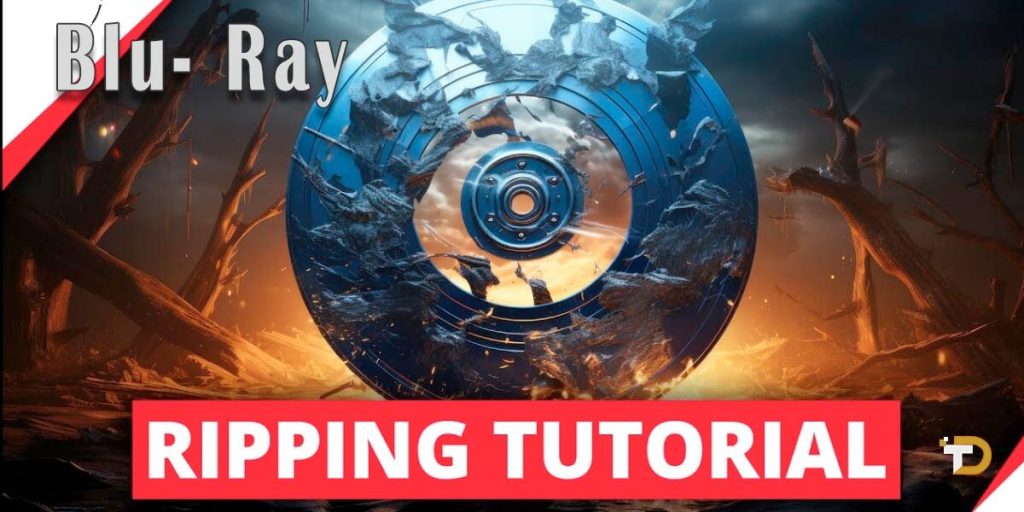
Ripping Blu-rays is similar to DVDs but with some differences due to the increased complexity of Blu-ray formats:
- Download and install MakeMKV as explained earlier.
- Launch MakeMKV and insert your Blu-ray disc into the drive.
- Select titles from the Blu-ray menu as you would for DVDs.
- Ensure your CPU and RAM meet the requirements to decrypt Blu-rays smoothly.
- Instead of ripping entire discs, consider selecting specific titles to avoid large file sizes.
- The conversion may take longer than DVDs due to larger Blu-ray sizes and encryption.
- It will automatically determine the optimal settings like video quality to preserve quality while reducing file sizes.
- Save the MKV files to an internal SSD or external HDD for best performance.
- Periodically check conversion progress and free up resources by closing unnecessary applications.
Enjoy your Blu-ray library conveniently accessible as high-quality MKV files!
Read More: Sportstream – The Best Platform for Sports Live Streams
Summary
MakeMKV provides an easy and effective way to preserve DVD and Blu-ray collections in the universal MKV format without any loss in quality. Its intuitive interface, one-click workflow and ability to decrypt the latest disc protections make it accessible to users of all technical abilities. Whether you wish to free up shelf space or stream your discs remotely, MakeMKV ensures your favorite movies and TV shows can be enjoyed anywhere flexibly. With its free beta version and lifetime license option, this best-in-class remuxing software offers excellent value. By adopting MakeMKV, users are able to safeguard their physical media libraries for the future while gaining complete control and portability over their digital video collections.